Microsoft Stock Awards (Total rewards)
Overview
You can repeat the steps in this guide for each stock award you receive annually. Stoxiio will only import the new stock awards. For instance, if you receive a new stock award each year, you can follow this guide to import it. Existing stock awards will not be duplicated, even if you import the same stock award multiple times.
This guide will help you import your Microsoft Stock Awards into Stoxiio by downloading and preparing the StockExport.xlsx file from Total Rewards and importing it directly into Stoxiio.
Step 1: Export your Microsoft Stock Awards from Total Rewards
-
Go to the Total Rewards website.
-
Go to the
Stocktab.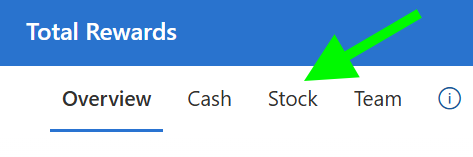
-
Click on the icon next to
Download stock details (Excel)to download yourStockExport.xlsxfile.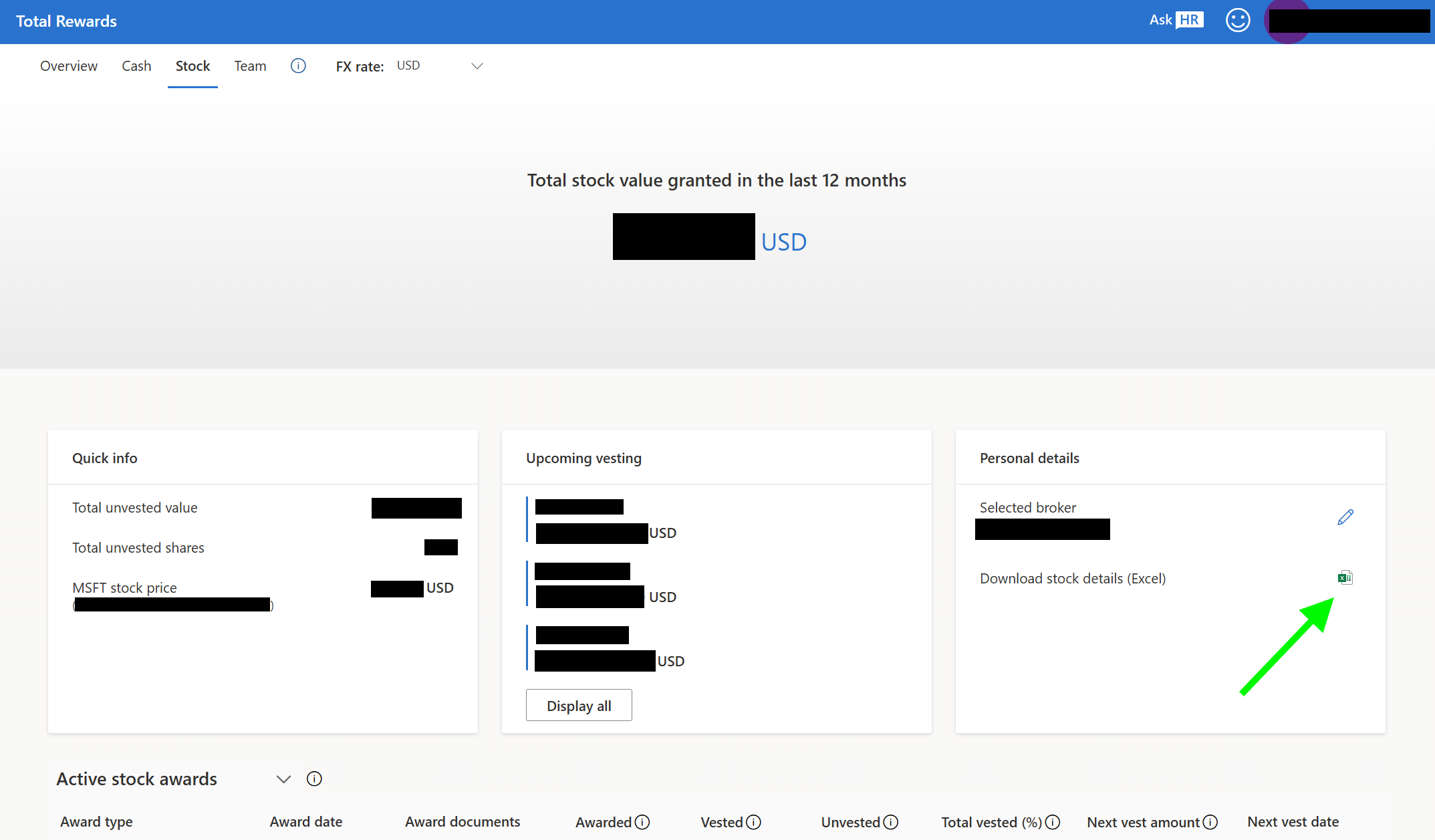
Step 2: Update the Award Summary tab
-
Open the
StockExport.xlsxfile.The file contains 3 sheets:
Award Summary,Vest Schedules, andTransactions.
-
Go to the
Award Summarysheet.warningIt is important to not change the data other than the steps mentioned in this guide. The data in this sheet is used to calculate the vesting schedules and the cost basis of your stock awards. If data is changed, the import into Stoxiio may fail or be incorrect
The
Award Summarysheet contains the summary information for your stock awards. Each row represents a stock award. TheAward Typecolumn contains the name of the stock award. Eg.On-Hire FQ. -
Update the
Award Pricecolumn directly.The
Award Pricecolumn should contain the grant price of the stock award in US dollars.
You can find the information in the Award table in Total Rewards.
Each Award Type has the award amount in the Awarded column.

Tip: Use the dropdown in total rewards to see active and fully vested stock awards.
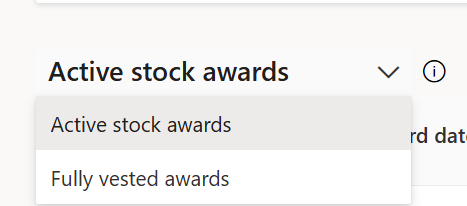
Each row should reflect the total award price for that specific award.
For instance, if you received $5,000 for the On-Hire FQ stock award, you should enter 5000 in the Award Price column for that row. Similarly, if you received $7,000 for the FY17 FQ Annual stock award, you should enter 7000 in the Award Price column for that row.
-
(Optional) Remove entire awards you do not want to import into Stoxiio.
For example, if you want to import only the
On-Hire FQstock award, you can remove the entireFY17 FQ Annualrow from the Award Summary. This will help you keep your Stoxiio portfolio clean and organized and avoid importing stock awards that you do not want to track/do not own anymore.infoAlternatively, you can go to the
Vest Schedulessheet and remove specific vesting lots (partial removal). Stoxiio will ignore vest lots that do not match any award in the Award Summary.
Step 3: Save the Excel file
- After updating the
Award Pricecolumn, save theStockExport.xlsxfile.
Step 4: Import into Stoxiio
- Go to the Stoxiio website.
- Create a portfolio
Microsoft Stock Awardsor select an existing portfolio. - Click on the
Importbutton. - Select the
Microsoft Total Rewards Exportimport format. - Browse and select the
StockExport.xlsxfile that you prepared in the previous steps. - Click on
Import.
Stoxiio will automatically process both the Vest Schedules and Transactions sheets from the Excel file. The Vest Schedules sheet contains the vesting schedules for your stock awards, and the Transactions sheet (if present) contains transaction data useful for Non-Qualified awards.
Step 5: Verify imported data
- Go to the portfolio where you imported the data.
- Verify that the total number of shares is correct.
- Each stock award should be imported as a separate lot and grouped by the
Award Type.