Bourse Direct
Overview
You can repeat the steps in this guide periodically to import new transactions. Stoxiio will only import the new transactions. Existing transactions will not be duplicated, even if you import the same data multiple times.
This guide will help you import your portfolio data from Bourse Direct into Stoxiio by downloading an Excel file from your Bourse Direct account.
Step 1: Connect to Your Bourse Direct Account
- Go to the Bourse Direct website and log in with your credentials.
Step 2: Access Portfolio Information
-
From the main menu, click on "Mes comptes" (My Accounts).
-
Select "Portfeuille temps réel" (Real-time Portfolio) from the menu options.
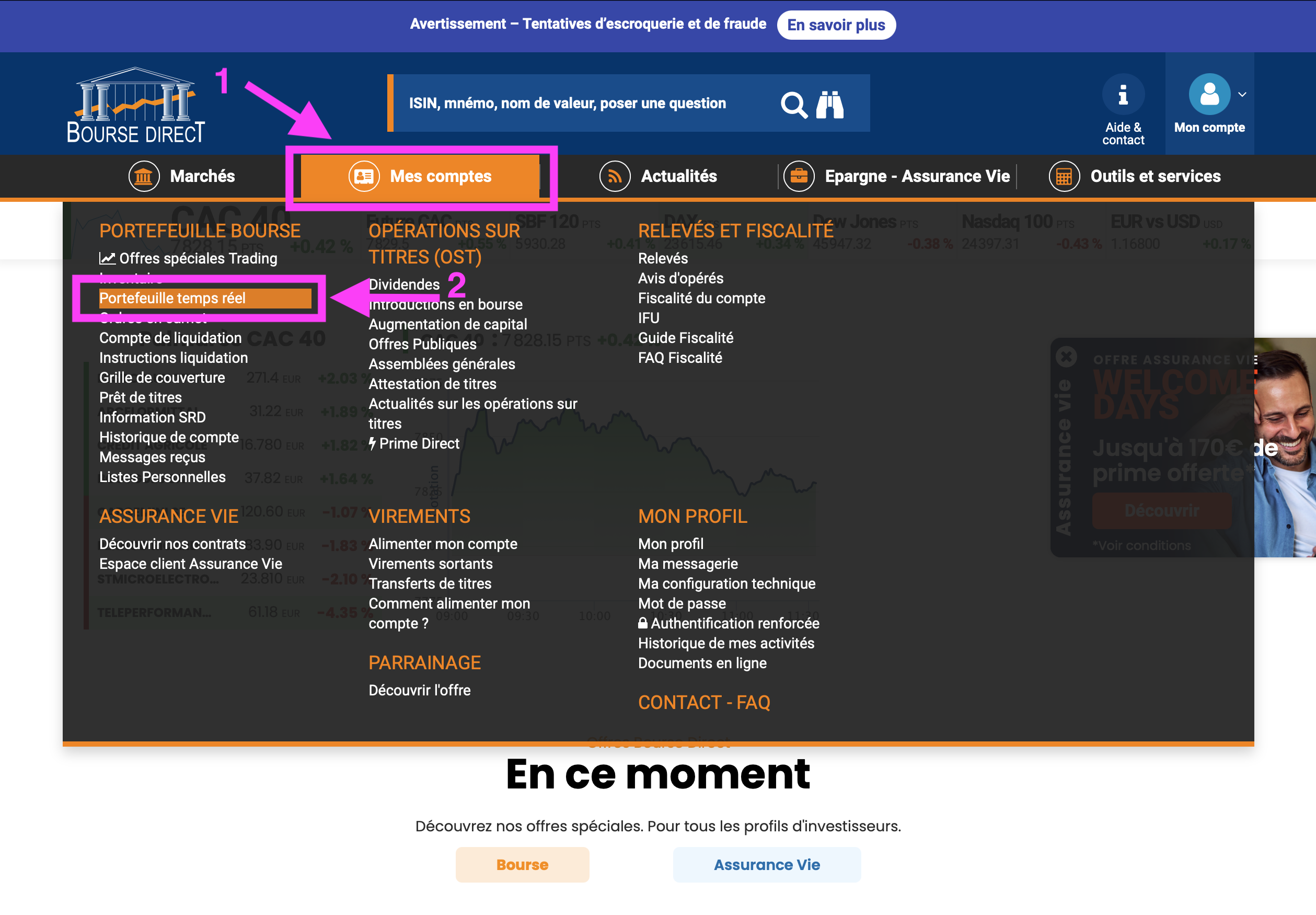
Step 3: Select Account and Export Data
Make sure to export data from the correct account if you have multiple accounts with Bourse Direct. Each account should be imported into a separate portfolio in Stoxiio for better organization and tracking.
- Once on the portfolio page, use the arrows to select the account you want to export.
- Click on the download button to export your portfolio data as an Excel (.xlsx) file.
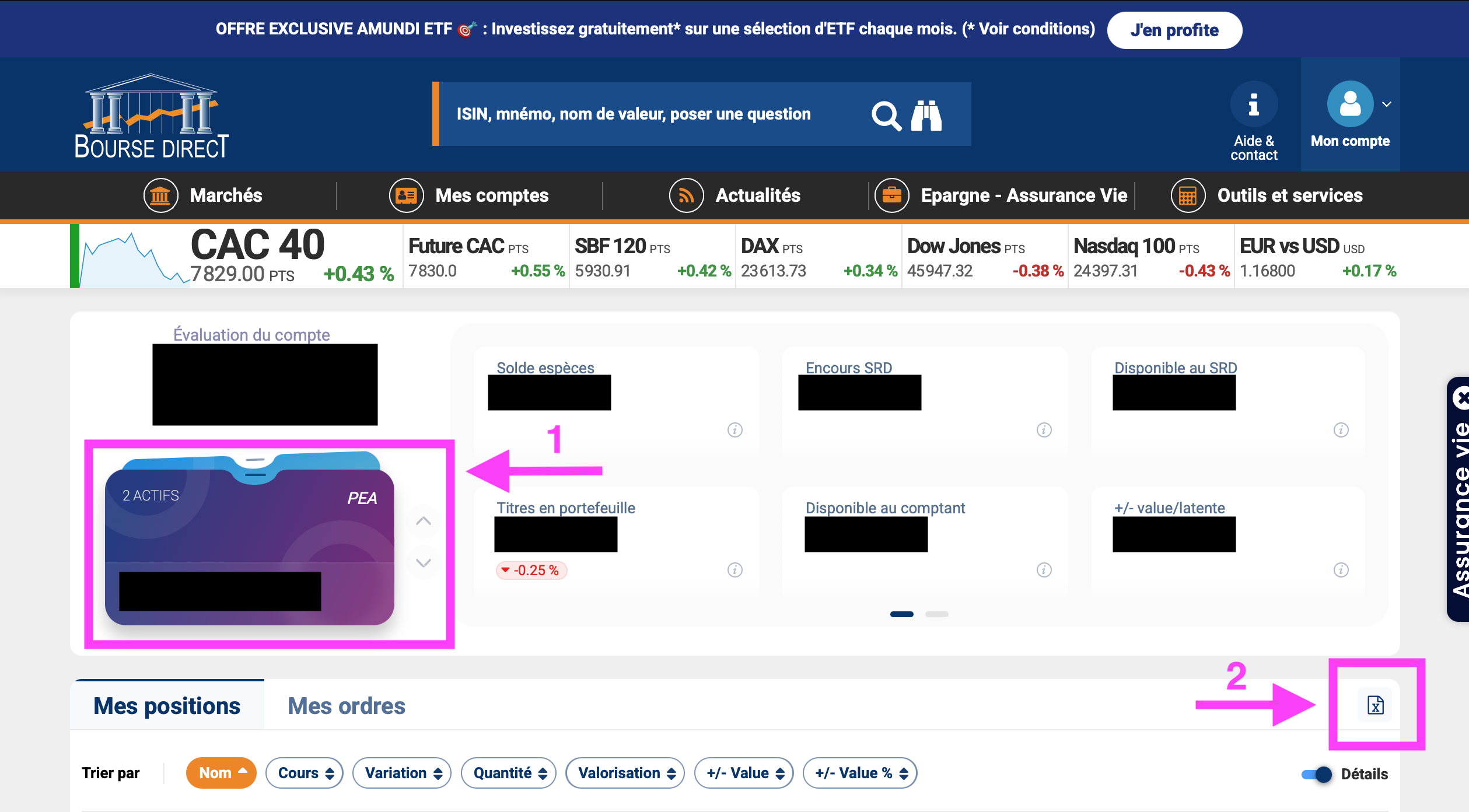
Do not modify the core portfolio data (quantities, ISIN codes, purchase information) as this may cause import errors or incorrect portfolio calculations.
Step 4: Import into Stoxiio
- Go to the Stoxiio website and sign in.
- Create a new portfolio or select an existing portfolio where you want to import your Bourse Direct data.
- Click on the floating menu button (bottom) and select "Import stocks".
- Choose "Bourse Direct" from the list of import options.
- Select the Excel (.xlsx) file you downloaded from Bourse Direct.
- Click "Import" to process your portfolio data.
Bourse Direct imports use the current date as the buy date for all positions. After importing, manually edit each position in Stoxiio to set the correct original purchase dates for accurate performance tracking and history.
Step 5: Verify Imported Data
- Navigate to your portfolio in Stoxiio.
- Verify that the imported information matches your Bourse Direct account:
- Check the number of shares for each position
- Confirm the stock symbols and names
- Validate the cost basis and purchase dates
- Review the total portfolio value
Tips for Regular Updates
- Monthly imports: Export and import your portfolio data monthly to keep Stoxiio up to date
- Keep records: Save each export with date stamps for future reference
- Monitor accounts: Regularly check both Bourse Direct and Stoxiio for accuracy
- Quarterly reviews: Compare your Bourse Direct holdings with your Stoxiio portfolio quarterly
Make sure to export data from the correct account if you have multiple accounts with Bourse Direct. Each account should be imported into a separate portfolio in Stoxiio for better organization and tracking.
Troubleshooting
If you encounter any issues during the import process:
- File format issues: Ensure the file is in .xlsx format and hasn't been modified
- Missing data: Verify that your Bourse Direct account has transactions to export
- Import errors: Check that the file structure matches Bourse Direct's standard export format
- Duplicate imports: Stoxiio automatically handles duplicates, so you can safely re-import the same file
For the best experience, export your data when the markets are closed to ensure all transactions from the day are included in your export.