Microsoft ESPP (Fidelity NetBenefits)
Overview
You can repeat the steps in this guide periodically to import new ESPP purchases. Stoxiio will only import the new transactions. Existing transactions will not be duplicated, even if you import the same data multiple times.
This guide will help you import your Microsoft Employee Stock Purchase Plan (ESPP) transactions from Fidelity NetBenefits into Stoxiio.
Step 1: Login to Your Fidelity Account
- Go to your ESPP account and log in with your credentials.
Step 2: Access Stock Plan Account from Homepage
-
From the homepage summary, locate the "Stock Plan account" card.
-
Click on "View Positions & Sell shares" from the Stock Plan account card.
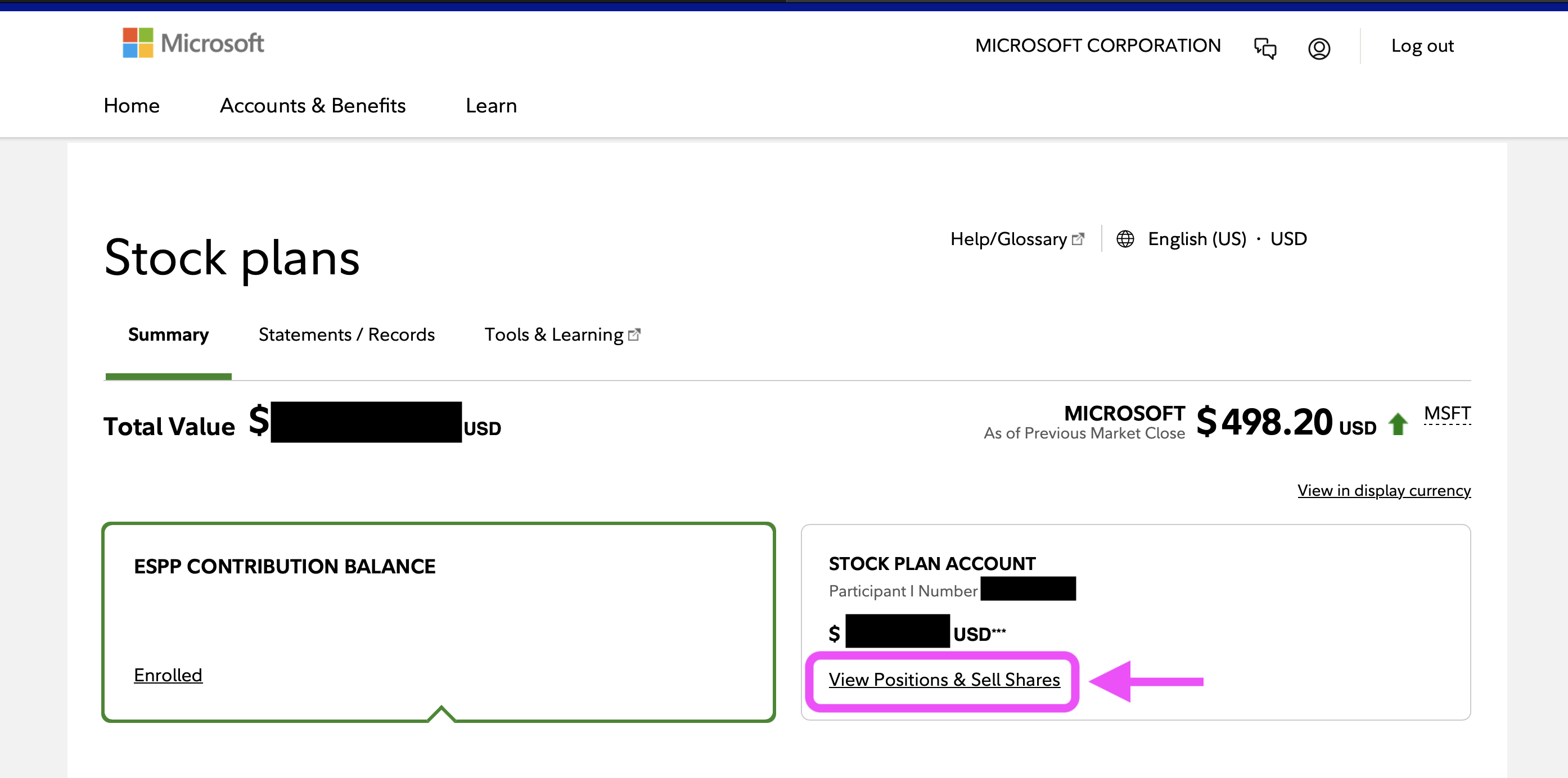
Step 3: View Microsoft Asset Details
-
On the Stock Plan account page, you'll see an assets table.
-
Find your Microsoft asset in the table.
-
Click on "View share details" for your Microsoft asset.
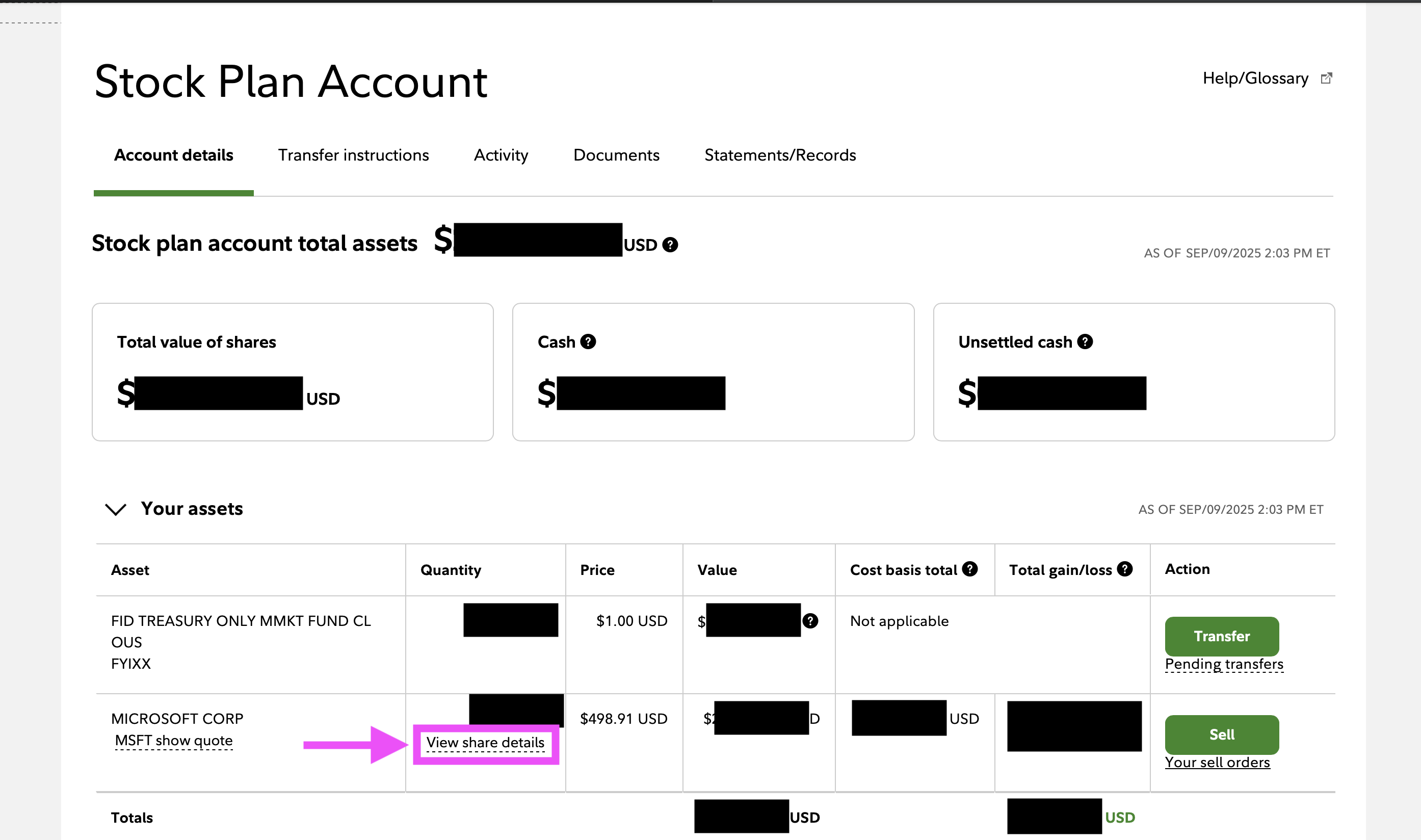
Step 4: Export Share Details
-
A modal will open showing your share details.
-
Ensure you are on the "Current shares" tab.
-
Click on the Export button to download your share details.
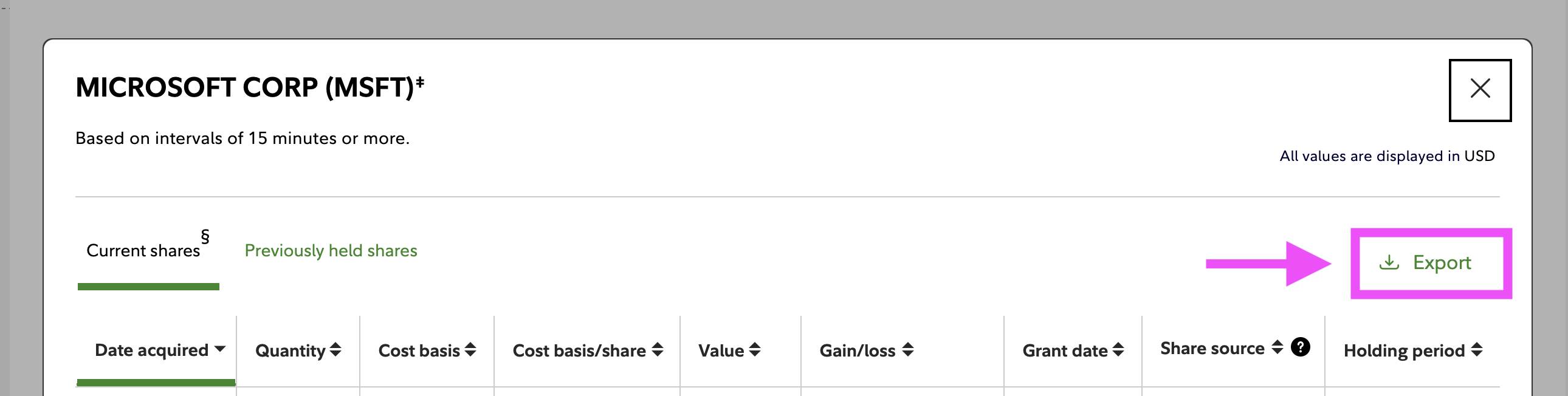
Step 5: Review and Prepare the Downloaded File
- The name of the downloaded file will be similar to
View open lots.csv. - Review the data to ensure it contains your ESPP share information:
Do not modify the core share data (quantities, purchase information) as this may cause import errors or incorrect portfolio calculations.
Step 6: Import into Stoxiio
- Go to the Stoxiio website and sign in.
- Create a new portfolio for "Microsoft ESPP" or select an existing portfolio.
- Click on floating menu button (bottom) and select Import stocks.
- Choose Microsoft from the list of import options and then select Fidelity • View open lots.csv.
- Select the CSV file you downloaded from Fidelity.
- By default, ESPP and Dividends options are enabled. You can disable them if you do not want to import ESPP shares or dividends.
Step 8: Verify Imported Data
- Navigate to your ESPP portfolio in Stoxiio.
- Verify the information matches your Fidelity account:
- Check the number of shares
- Confirm the purchase dates
- Validate the cost basis
Tips for Regular Updates
- After each purchase period: Export updated share details after new ESPP purchases
- Keep records: Save each export with date stamps for future reference
- Monitor accounts: Regularly check both Fidelity and Stoxiio for accuracy
- Quarterly reviews: Compare your Fidelity holdings with Stoxiio portfolio quarterly
ESPP transactions typically occur at the end of purchase period. Plan your imports accordingly to capture new purchases as they happen.