Degiro
Overview
You can repeat the steps in this guide periodically to import new transactions. Stoxiio will only import the new transactions. Existing transactions will not be duplicated, even if you import the same data multiple times.
This guide will help you import your transaction data from Degiro into Stoxiio by downloading a CSV file from your Degiro account.
Step 1: Connect to Your Degiro Account
- Go to the Degiro website and log in with your credentials.
Step 2: Access Your Inbox
-
From the main menu, click on "Inbox".
-
Select "Transactions" from the inbox menu options.
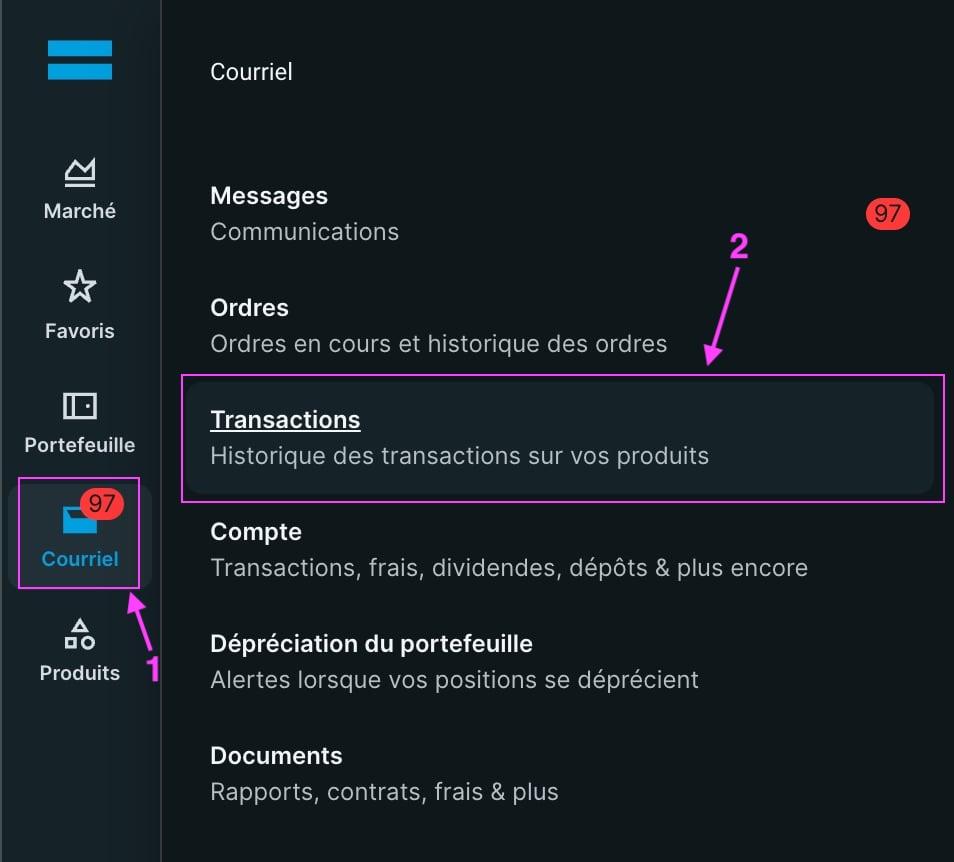
Step 3: Export Your Transaction Data
- Once on the transactions page, click on the export button located on the right side of the page.
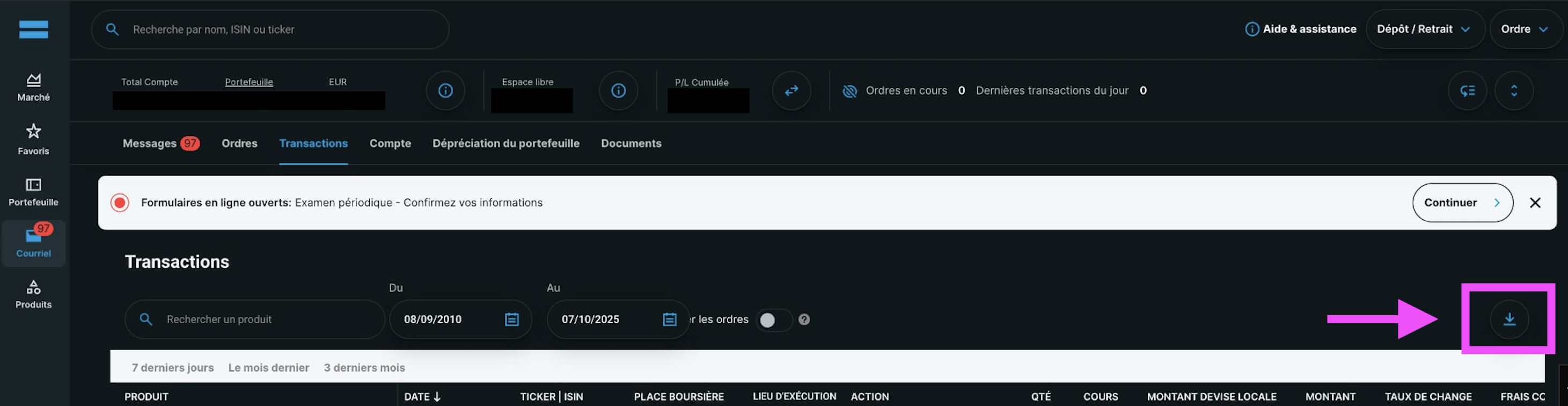
- In the export modal that appears, select CSV as the file format.
- Save the file "Transactions.csv".
Do not modify the transaction data (dates, quantities, ISIN codes, prices) as this may cause import errors or incorrect portfolio calculations.
Step 4: Import into Stoxiio
- Go to the Stoxiio website and sign in.
- Create a new portfolio or select an existing portfolio where you want to import your Degiro data.
- Click on the floating menu button (bottom) and select "Import stocks".
- Choose "Degiro" from the list of import options.
- Select the "Transactions.csv" file you downloaded from Degiro.
- Click "Import" to process your transaction data.
Unlike some other brokers, Degiro imports are transaction-based, meaning Stoxiio will process your complete trading history to calculate your current positions and performance accurately.
Step 5: Verify Imported Data
- Navigate to your portfolio in Stoxiio.
- Verify that the imported information matches your Degiro account:
- Check the number of shares for each position
- Confirm the stock symbols and names
- Validate the average cost basis
- Review the total portfolio value
- Verify transaction history accuracy
Tips for Regular Updates
- Monthly imports: Export and import your transaction data monthly to keep Stoxiio up to date
- Keep records: Save each export with date stamps for future reference
- Monitor accounts: Regularly check both Degiro and Stoxiio for accuracy
- Quarterly reviews: Compare your Degiro holdings with your Stoxiio portfolio quarterly
If you have multiple Degiro accounts, export and import each account separately into different portfolios in Stoxiio for better organization and tracking.
Troubleshooting
If you encounter any issues during the import process:
- File format issues: Ensure the file is in .csv format and named "Transactions.csv"
- Missing data: Verify that your Degiro account has transactions to export
- Import errors: Check that the file structure matches Degiro's standard export format
- Duplicate imports: Stoxiio automatically handles duplicates, so you can safely re-import the same file
For the best experience, export your data when the markets are closed to ensure all transactions from the day are included in your export.